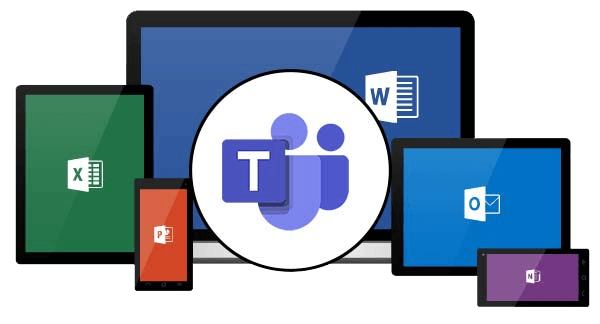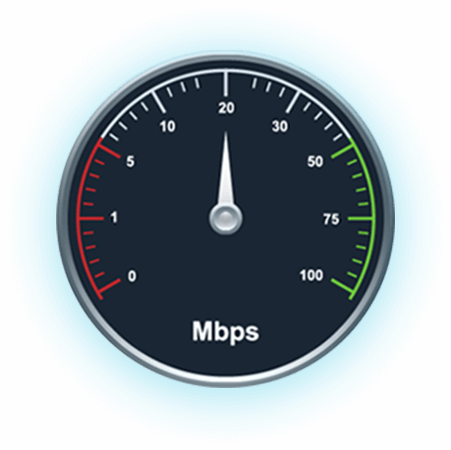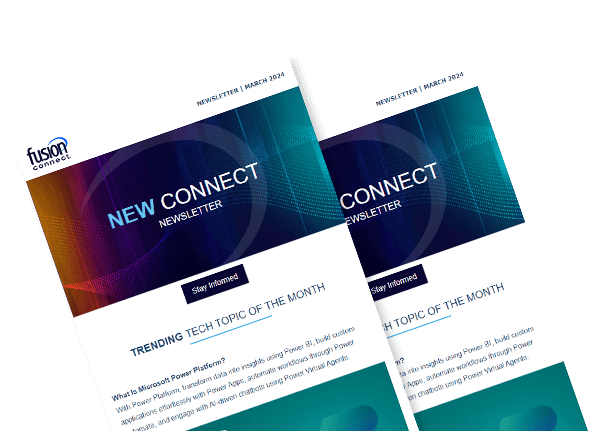Configuring and Managing Direct Routing in Microsoft Teams
Posted on May 8, 2023 by Fusion Connect
Direct Routing is a powerful feature of Microsoft Teams Voice that lets businesses connect their existing phone systems to the Microsoft Teams platform. This means that organizations can keep using their current phone numbers and PBX systems, while also using Teams' tools for collaboration and communication.
In this blog, we will talk about the benefits of Direct Routing, the technical steps needed to set it up, and the best ways to manage it.

The Benefits of Direct Routing in Microsoft Teams
Using Direct Routing in Microsoft Teams is helpful in several ways. Here are best five:
- Improved Productivity
Direct Routing makes it easier for employees to talk to each other and work together, which can lead to more work getting done. - Cost Savings
If you connect your existing phone system to Microsoft Teams, you will not need as many or as many different phone systems. - Increased Flexibility
With Direct Routing, employees can make and receive calls from anywhere, on any device, thanks to the way calls are sent and received. - Better Experience for Users
Direct Routing makes it easy for users to access all their communication and collaboration tools in one place. - Better Call Quality
Direct Routing uses your current phone system, which can lead to better call quality than a cloud-based system.
Technical Requirements for Setting up Direct Routing in Microsoft Teams
There are a few technical requirements to think about before setting up Direct Routing in Microsoft Teams.
First, you need a PBX system that works with SIP trunking and a SIP trunking service. These are the devices you can use to connect to Microsoft Teams to make and take calls.
Next, you will need a Session Border Controller (SBC) to connect your PBX system to Microsoft Teams. The SBC is in charge of managing how the two systems talk to each other, and it must work with both your PBX and Microsoft Teams.
Lastly, you need to set up your PBX and SBC so that they can work with Microsoft Teams. This includes setting up the right routing and signaling protocols and the security settings needed.
Setting up Direct Routing in Microsoft Teams
Once you have met all the technical requirements, you can start setting up Direct Routing in Microsoft Teams. The first thing to do is make a record of PSTN usage in Microsoft Teams. This tells Microsoft Teams which SIP trunk to use when a call comes in.
Next, you will have to set up your SBC so that it can connect to Microsoft Teams. This includes setting up the right routing and signaling protocols and the security settings needed. You will also have to set up your PBX so that it can work with the SBC. Usually, this means setting up the PBX so that all outgoing and incoming calls go through the SBC.
Once you have completed all these steps, you should be able to use Direct Routing in Microsoft Teams to make and receive calls.
Managing Direct Routing in Microsoft Teams
Managing Direct Routing in Microsoft Teams means keeping an eye on the system to make sure it is working right and making any changes that are needed. Monitoring the quality of calls is an important part of managing Direct Routing. If you notice that the quality of your calls is bad, you may need to change how your PBX or SBC is set up.
Monitoring how the Direct Routing system is used is another important part of management. With a telephony management tool, you can keep track of how many calls are made and received and how long each call lasts. This information can help you find problems or slowdowns in the system and fix them as necessary.
Best Practices for Direct Routing in Microsoft Teams
It is important to follow best practices for setting up and managing Direct Routing in Microsoft Teams to make sure it works well. Before setting up Direct Routing, you should first make sure that your PBX and SBC work with Microsoft Teams. This will help keep the call quality and connection from going wrong.
Next, make sure that your SBC is set up correctly and that the right routing and signaling protocols are in place. This will make sure that calls between your PBX and Microsoft Teams go to the right place.
Lastly, be sure to keep an eye on call quality and usage and make changes as needed. This will help make sure your Direct Routing system works well and that your employees can communicate and work together well.
Other Options
There are several ways to connect Microsoft Teams to the PSTN. The best option for your company will depend on your unique needs and requirements. The top two options for connecting Microsoft Teams to the PSTN are Direct Routing and Operator Connect. They are both delivery methods of the same solution – Microsoft Calling Services, that enable Microsoft Teams to make calls.
Operator Connect is preconfigured and a portal can be used to make changes in real-time. With Direct Routing, a provider like Fusion Connect does the heavy lifting, but the process takes longer. Compare Direct Routing with Operator Connect to find out which option is the best for your company.